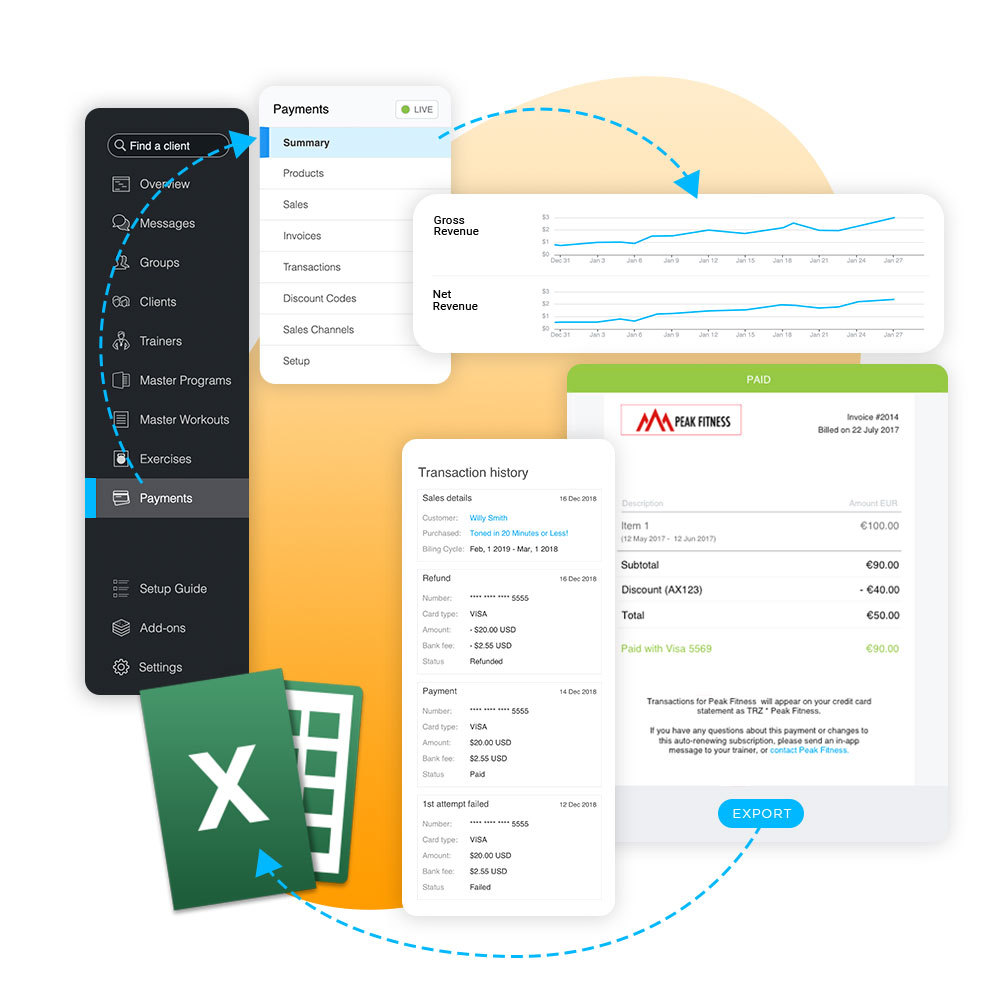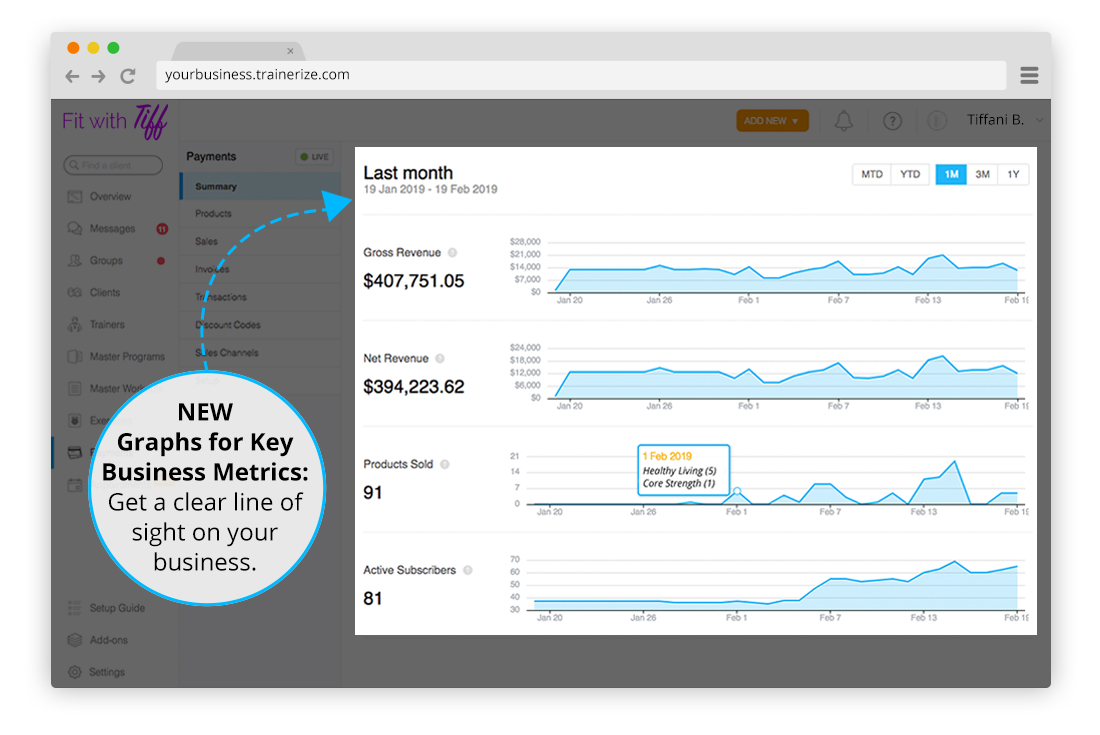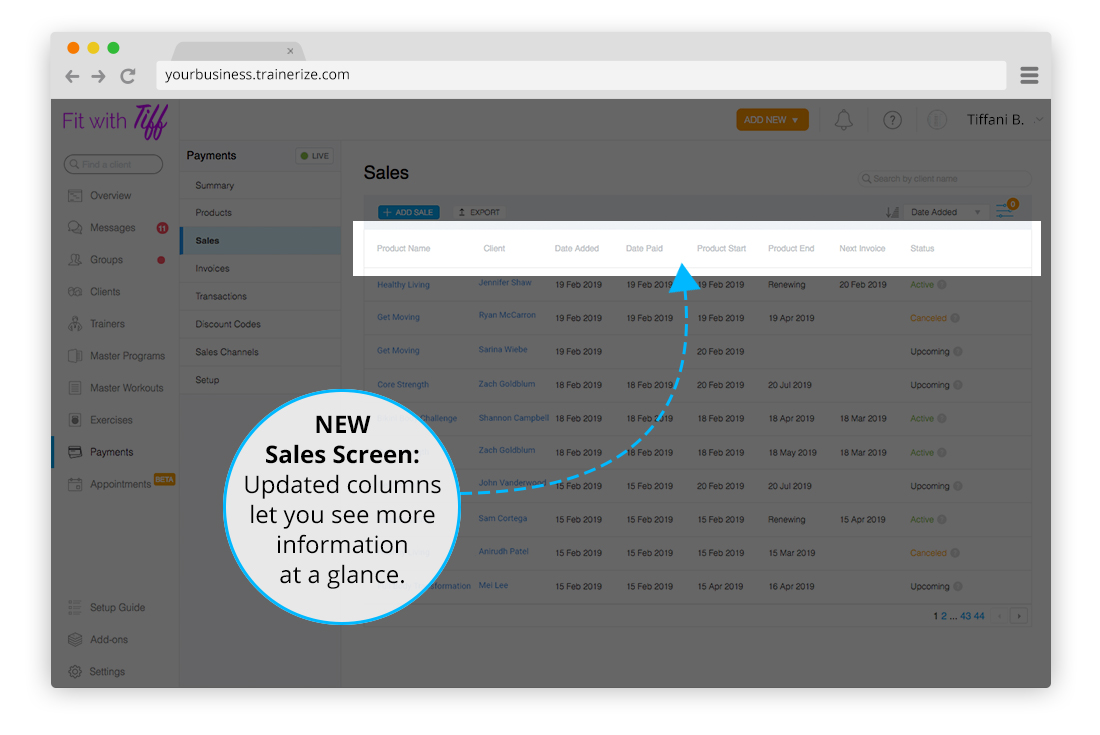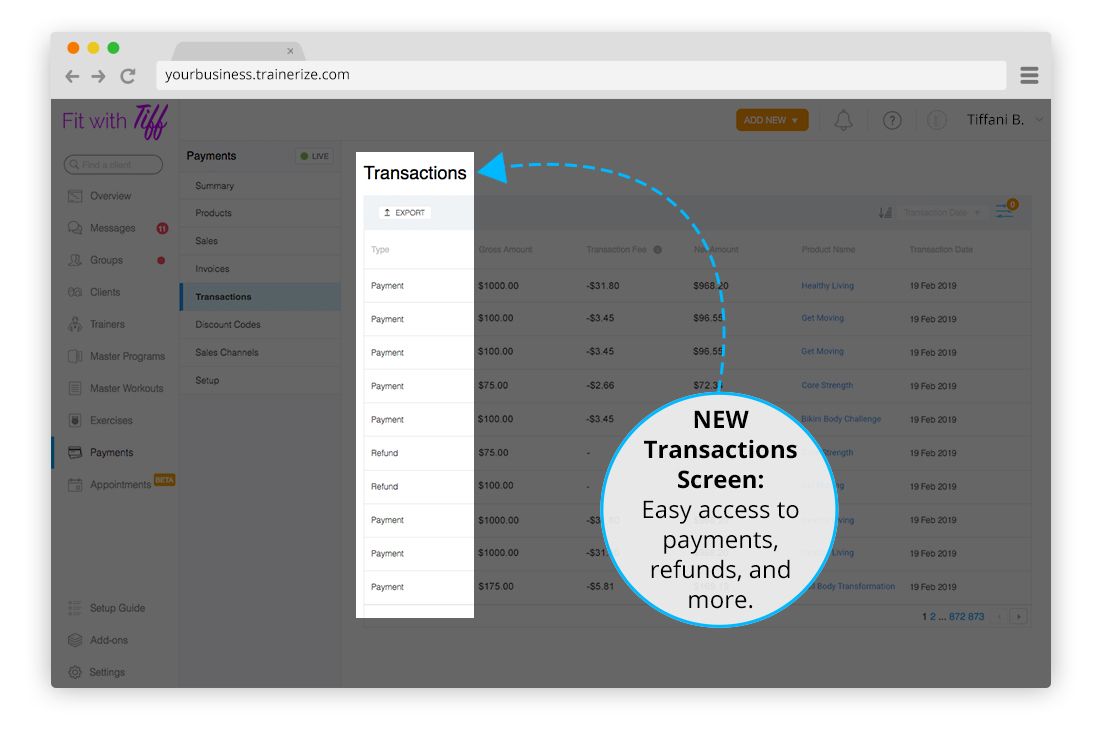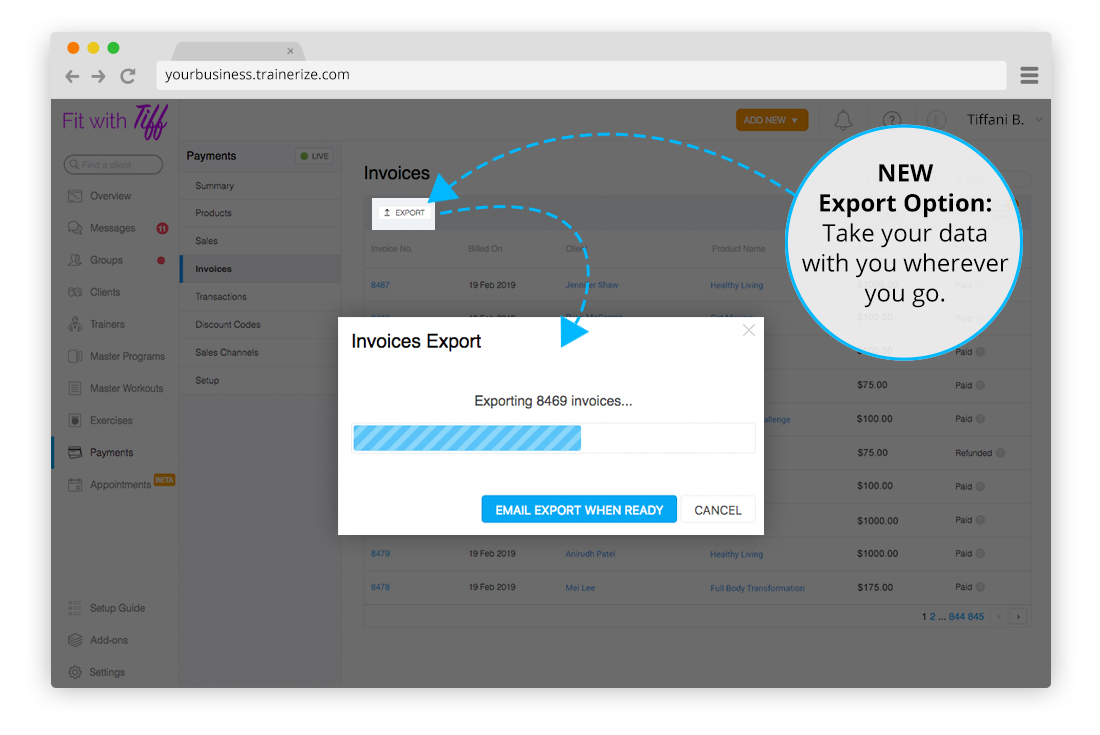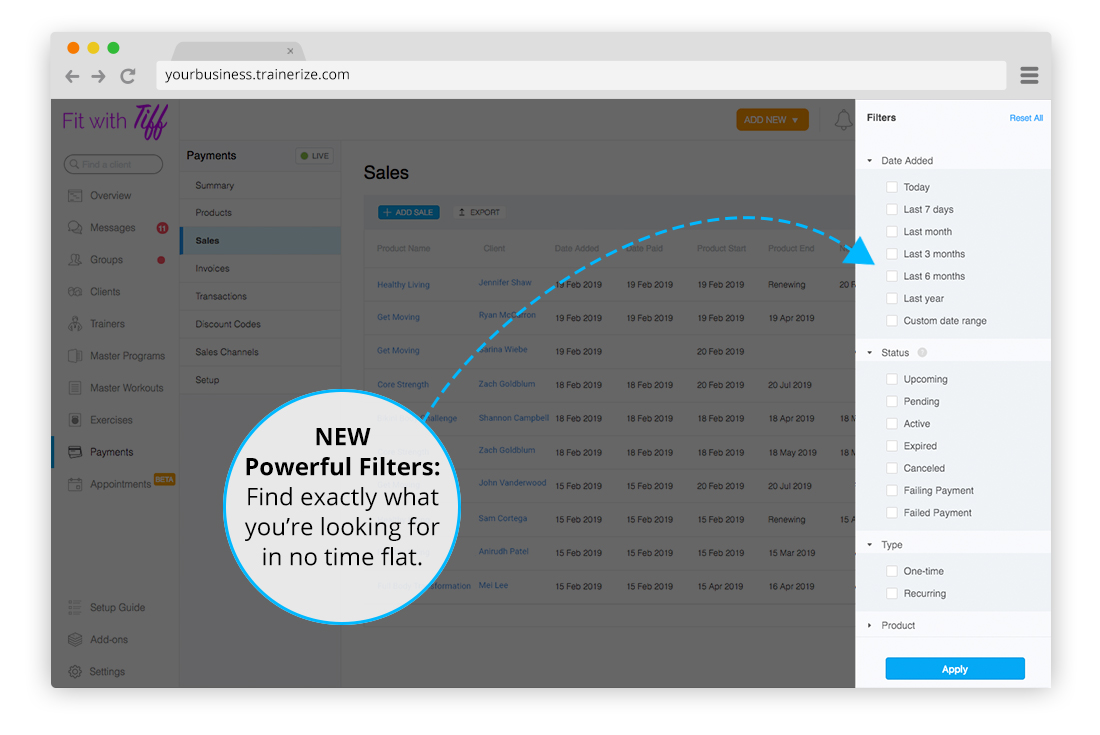The Notorious B.I.G. may have been onto something when he said, “More money, more problems”—especially if you aren’t staying on top of your business records and payments.
Selling your services and getting paid is a big part of running a successful fitness business.
In fact, in January of this year alone more than 3,600 products were sold using Trainerize Pay. Imagine how many payments, refunds, and invoices that adds up to!
With all that money changing hands, it’s important to have a line of sight on your revenues and to keep records organized and easy to access.
To help you do just that, we’ve made some major upgrades to Trainerize Pay, including improved graphs for key business metrics, improved reporting for all your payment activities, more powerful sort and filter options, and a brand new export feature so you can take your data with you, whether that’s to your bank or your business accountant.
Redesigned Summary Screen
To give you easy access and better organize all your payment records, we’ve made some improvements to our existing Trainerize Pay screens and added a few others along the way.
Among those upgraded is the newly redesigned Trainerize Pay Summary screen where you’ll discover a more streamlined view of your payment data with new graphs for:
- Gross Revenue
- Net Revenue
- Products Sold
- Active Subscribers
These new graphs let you quickly assess how well you’re doing financially and the rate at which your business is growing. An essential feature for every savvy business owner!
And although we’ve removed the graph for “Clients by Product”, you can still see these details by hovering over each date in the Products Sold graph.
Updated Sales List
The Sales tab (previously called “Sales History”) also underwent a small facelift, with new columns added to your list of sales activity including:
- Date Added – the day the product was added to a client’s account by a trainer
- Date Paid – the day payment was collected from the client (note: this is not the same as the trainer’s payout date when they receive the money from the client)
- Product Start Date – the estimated date when a product will become active in a client’s account (assuming they paid on time)
- Product End Date – the estimated date when a product will end (based on the confirmed start date of the product)
These columns make it easier for you to see all the relevant details for each product sold, helping you stay on top of even the smallest detail in your business.
New Transactions Page
We’ve also added a brand new “Transactions” screen where you can find all the details of your payment transactions including payments (both accepted and failed) and refunds
From this screen, you can see at a glance the gross amount transacted, plus a column for the transaction fees, and finally the net amount. This adds transparency to all your transactions so you know exactly what your clients are paying and how much you’re pocketing.
Export Your Data in Seconds
Also included in this release is one of our most highly requested features ever! Now, thanks to the brand new “Export” option (which can be found on each of the Payment tabs) you can quickly download your sales, transactions, payments, and client invoices.
Powerful New Sort + Filter Options
Finally, say goodbye to endless searching! To help make it super simple for you to find exactly what you’re looking for, we’ve added powerful new sort and filter options to all the Payment tabs.